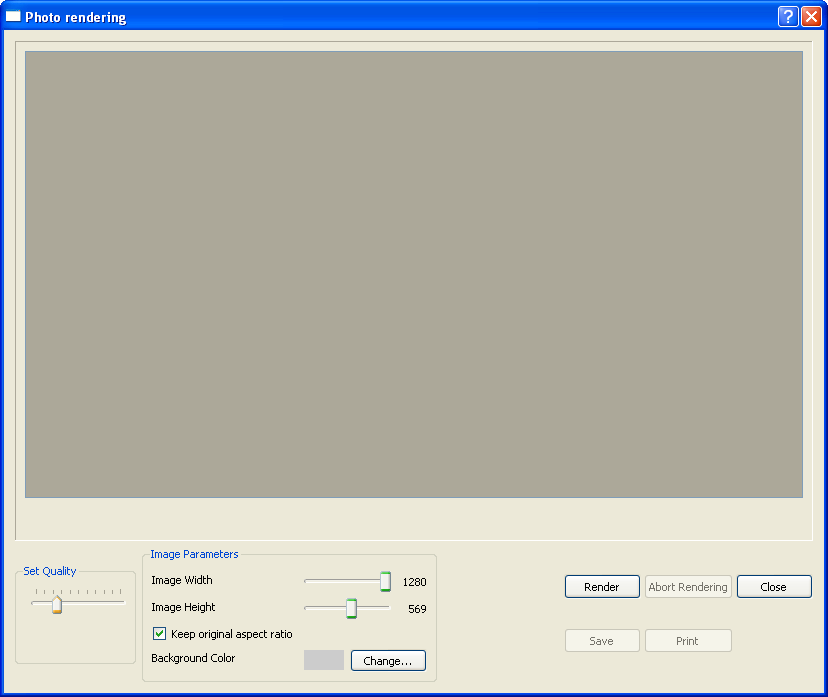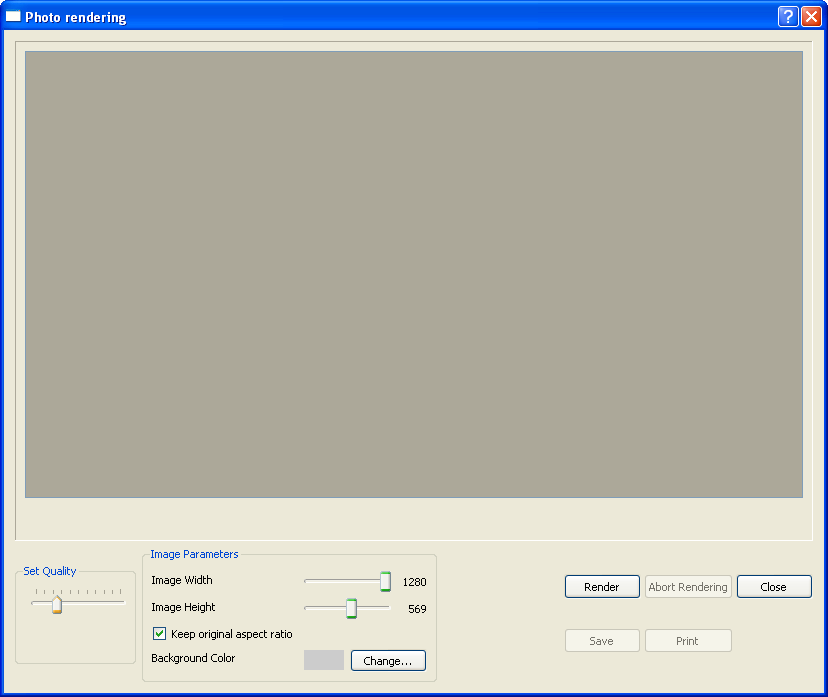The Photo Rendering Dialog
The Photo Rendering dialog allows you to tell SketchList 3D how you would like to render the object you are currently working with.
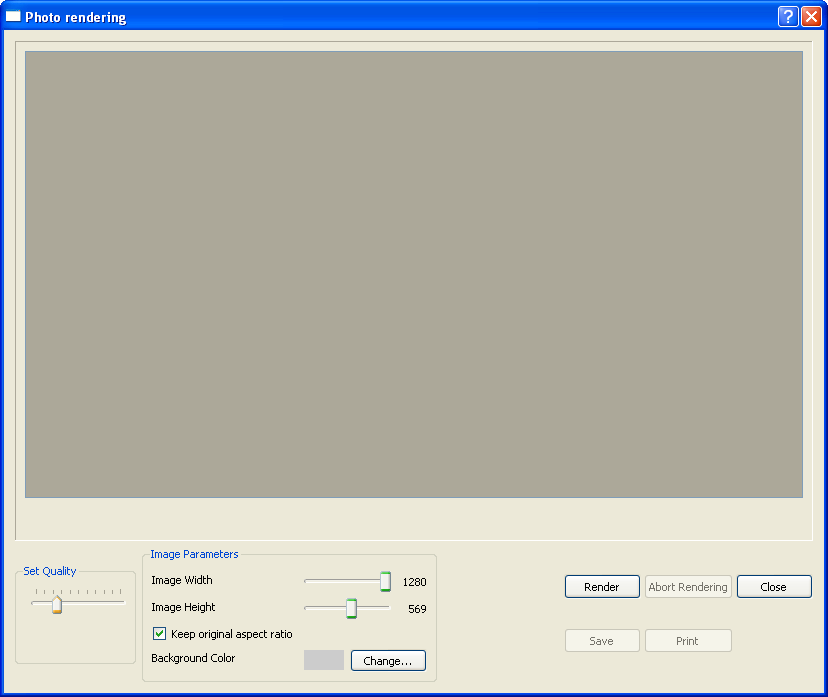
The Photo Rendering dialog has the following panes:
- The image area. Once you start rendering the object, it will be displayed here.
- The progress area. During rendering, this will display a progress bar. After rendering is finished, it will show the total time needed to render the object.
- Set Quality. Change the quality of the rendering by moving the slider to the right or left, and choose the lighting you want by selecting a radio button. Higher-quality images and full lighting will take more time to render.
- Image Parameters. Set a width, height, and background color for the rendered image. If you want the width and height to remain in the same proportions, check Keep original aspect ratio.
- The action area. This area contains buttons that allow you to render the object, stop the rendering, close the Photo Rendering dialog, save the rendered image to your computer, and print the rendered image.
Related topics
The 2D Images Report Dialog